Every iPhone 7 or newer can read NFC tags. Starting from iOS 13, iPhone apps can also write to NFC tags. Our Gonector plug-in enables you to do that directly from your custom FileMaker apps. You can use this to store any data to the tag, such as product ID, inspection history of a device, link to instructions on how to use a device, or anything else.
See how easily you can implement NFC tag reading and writing to your own FileMaker app using Gonector:
To follow the steps presented in the video you will need to have Gonector installed. Gonector a FileMaker plug-in that comes in two parts. First part is a dummy plug-in for FileMaker Pro, which only simulates the hardware features, but lets you create your scripts and calculations. The second part is a plug-in for the FileMaker iOS App SDK which makes the functionality available to your app running on iPhone or iPad. Using that may be a bit challenging, but you can avoid the complexity by using Xgode, and then getting Gonector included in your app is as easy as clicking a checkbox.
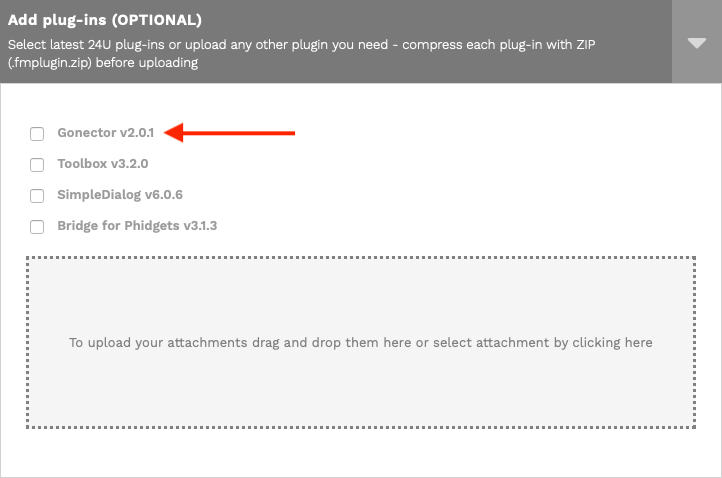
For development and testing, you can just create an opener - an empty database that opens another database hosted on your FileMaker Server - and build a native app including the plug-in from it. Then you can get your new functionality ready for testing on your iPhone or iPad immediately after you commit your changes from FileMaker Pro.
One script step
After adding a field to hold the product ID to our database, we needed just one button and one script step to write the product ID to an NFC tag.
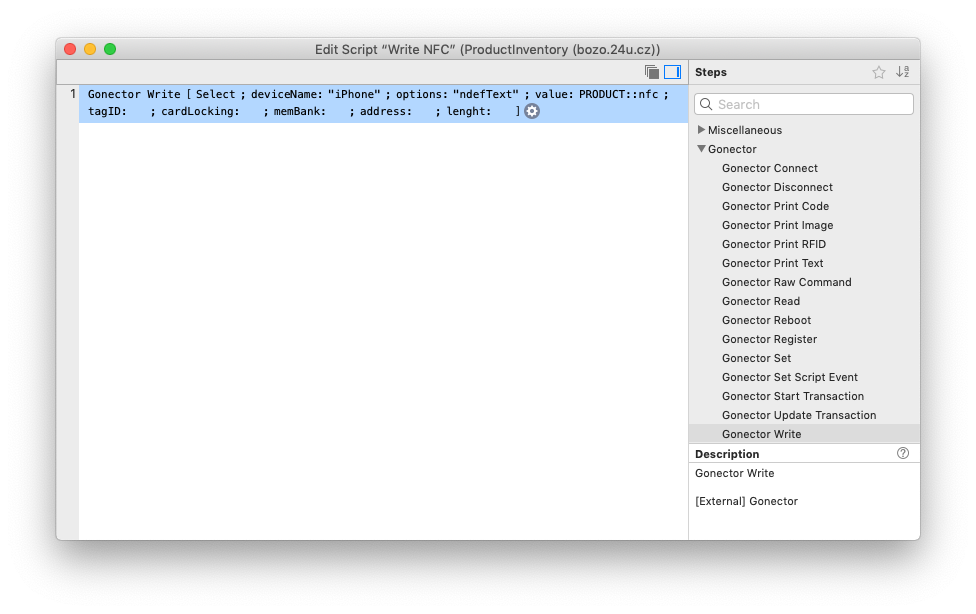
The "Gonector Write" script step needs just three parameters supplied to do this. First you have to identify the device as “iPhone”. This is because Gonector supports the same functionality with various external devices as well. Then you have to specify the data type you’re writing to the tag. In our case we used plain text within the NDEF format. The last parameter you need to supply is, obviously, the data you want to write to the tag. In our case this was the product ID.
Once you have your script ready, you can make writing your product ID (or any other information) to an NFC tag as easy as tapping a single button directly in your FileMaker app…
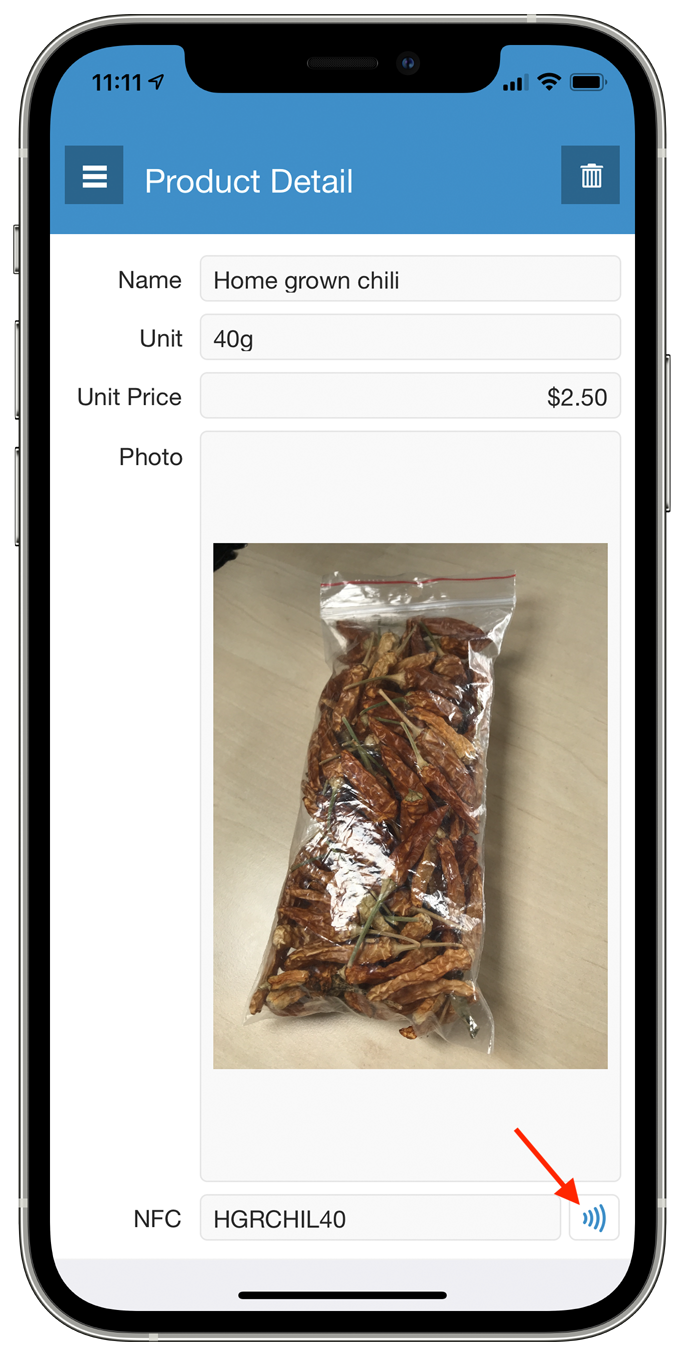
Reading options
For reading the NFC tag data back to your app, you can choose between using the FileMaker-native script step Configure NFC Reading and using Gonector again.
An obvious benefit of the built-in script step is that it works in FileMaker Go as it is. You just need to have version 19 or later. Don’t get confused by the script step name, it has nothing to do with your app's, FileMaker Go’s or iPhone’s configuration. It will simply start or stop reading NFC tags depending on the supplied parameters.
With Gonector reading NFC tags is as simple and intuitive as writing data to them. You need just a single script step again, but you do need to have your app built with the FileMaker iOS App SDK in order to be able to use the plug-in, just like for writing to NFC.
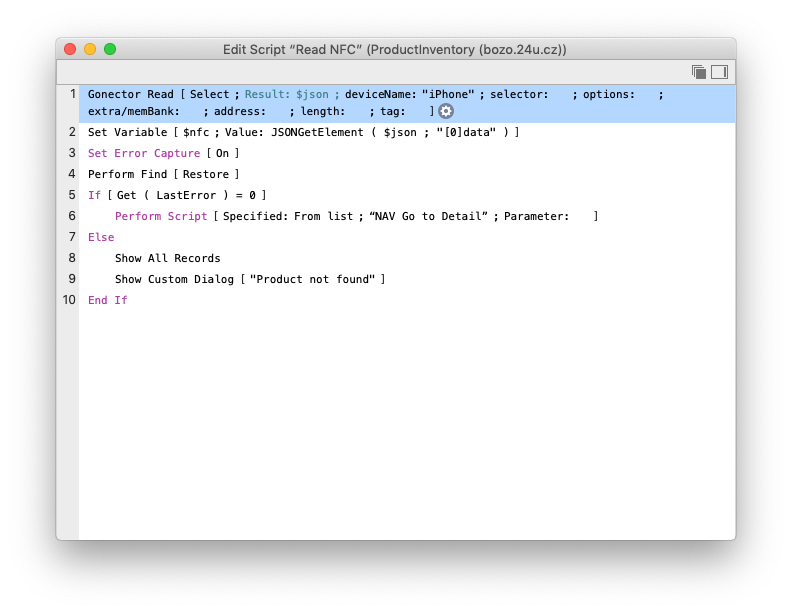
Some of the benefits of using Gonector even for reading NFC tags include compatibility with older versions of FileMaker and being able to use the same code even for external NFC reading/writing devices, such as Linea Pro.
Both Gonector and the built-in script step return the data formatted as JSON, so you have to extract the information you need to work with. The easiest way is to use the JSONGetElement function. The rest of the logic is just plain FileMaker scripting, such as, in our case, looking up the product using the product ID read from the NFC tag.
Other ways to use NFC
In this tutorial we used NFC tags for identifying products, as a more durable alternative to barcodes printed on paper labels. But you can use the technology for much more than that.
One of the advantages of NFC tags over barcodes is that you can write to them more than once. So to update the data stored in a tag you just write the new data to it, while to update a printed barcode you have to print a new label and stick it on top of the old one.
You can also store more than just plain text data on the tags. If you, for instance, write a web page URL to an NFC tag, iPhone with iOS 14 or newer can read it natively even without any app, and take you straight to the web page, just like scanning a QR code works. iPhone Xs and later do not even need the user to manually initiate the NFC reading, as they support background tag reading.
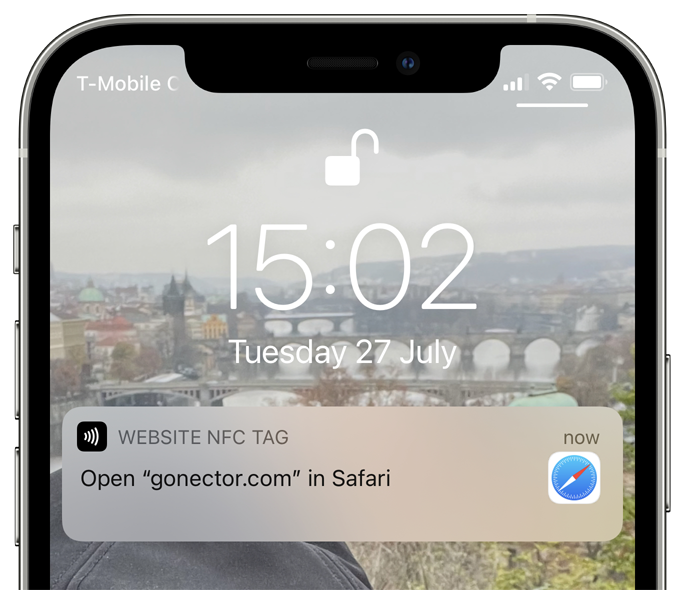
Many NFC tags come embedded into various durable plastic cases, they survive washing, high and low temperatures, direct sunlight and other extreme conditions. We have yet to see new practical ways how people use them. What is your idea?
Easy to implement, easy to build
Our Gonector plug-in enabled FileMaker apps to read NFC tags in summer 2018. As NFC popularity started to grow, Claris added NFC reading support to FileMaker Go 19 as well. Then Apple added the possibility to also write data to NFC tags, and so we added that to Gonector, too. Whether you still need to maintain compatibility with older versions of FileMaker, or you want to write data to NFC tags directly from your app, Gonector will let you easily implement it, and Xgode will help you to easily build your app.
Do you have any questions? Don’t hesitate to ask. Have you already implemented NFC into your solution? Let us know about your experience. We’re keen to know how easy you’ve found it and how it has helped you.