Gonector lets you integrate your custom FileMaker apps with industrial barcode scanners from Zebra to scan your barcodes quickly and reliably even in poor light conditions. Learn how you can easily implement these scanners into your own app for tasks such as inventory counting:
In this tutorial we start with a simple inventory app created from the list of assets we are tracking with our ELZA solution. The goal is to come up with the fastest possible way to perform inventory counting using barcodes.
Choose barcode type
We already have a unique QR code generated for each asset, which encodes an URL including the asset ID. So instead of printing another barcode on each box, we can use the existing QR codes to identify our assets.
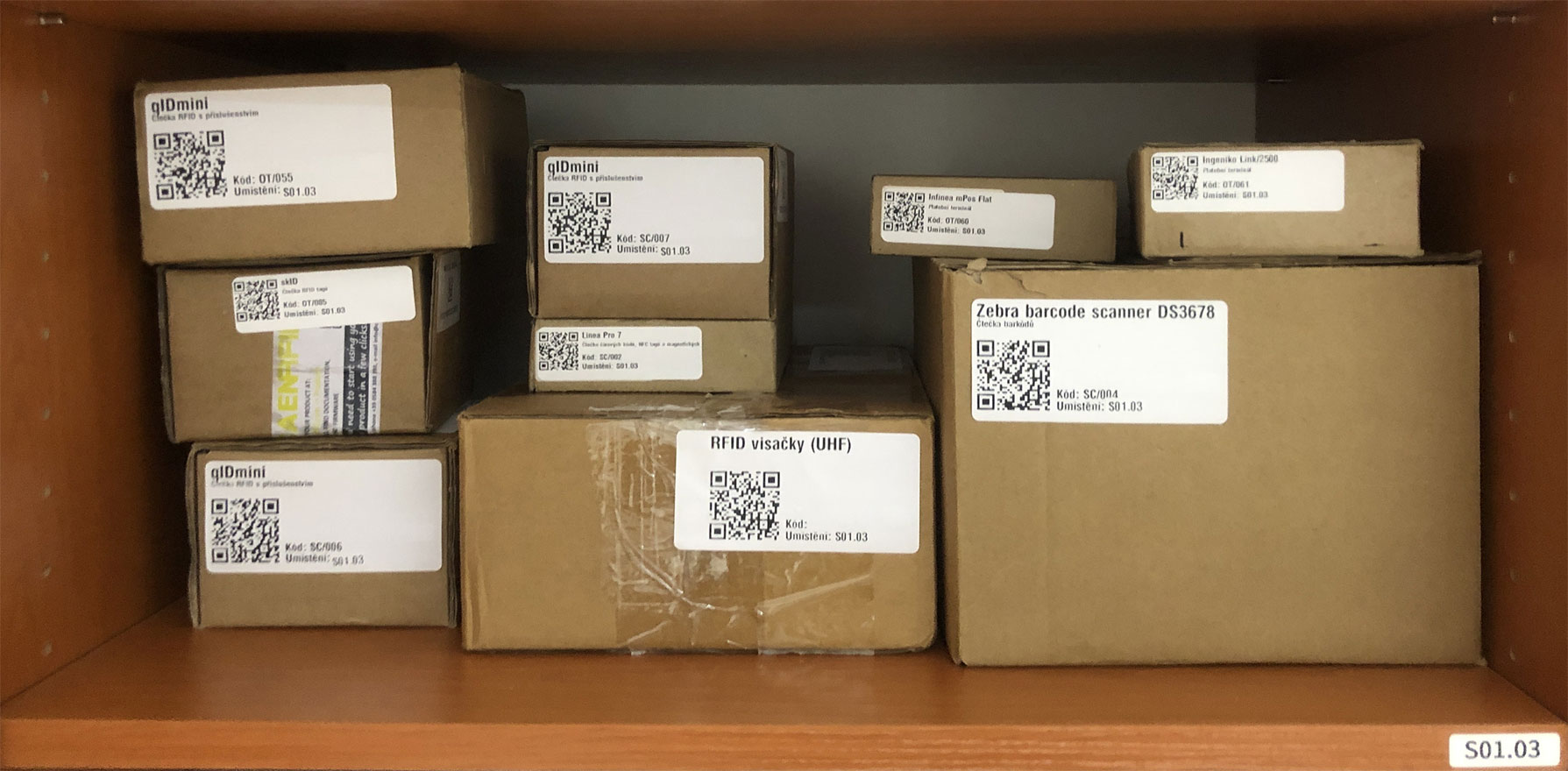
The only disadvantage is that QR codes cannot be scanned by 1D barcode scanners. If you don’t have any barcodes generated for your assets yet, you can choose any barcode type that fits your needs. You can also use our PDF Barcodes example to generate the barcodes in printable quality.
The most popular 1D barcode types used for internal identification are probably Code 39 and Code 128. Code 128 has the advantage of being able to encode non-numeric characters, but if you use it for numbers only, it can also be quite efficient (not taking too much space). You may also consider Codabar, designed to be accurately read even when printed with a dot-matrix printer.
Plug it in
Of course, you can use the FileMaker Go's built-in barcode scanning function with your iPhone camera. Great for scanning a single barcode or a few items, but if you have already tried to use it for scanning hundreds of items then you know why you want to use an industrial barcode scanner instead.

Most Bluetooth barcode scanners can work in HID mode, which means they simulate keyboard entry. You can implement that by entering a field and using script triggers to process the entry. Well, good luck if you want to make it reliable even in stressful moments when scanning 30 items per minute is not considered fast enough…
For the rest of you we have Gonector. It’s a FileMaker plug-in that comes in two parts. First part is a dummy plug-in for FileMaker Pro, which only simulates the hardware features, but lets you create your scripts and calculations. The second part is a plug-in for the FileMaker iOS App SDK. Using that may be a bit challenging, but you can avoid the complexity by using Xgode, and then getting Gonector included in your app is as easy as clicking a checkbox.
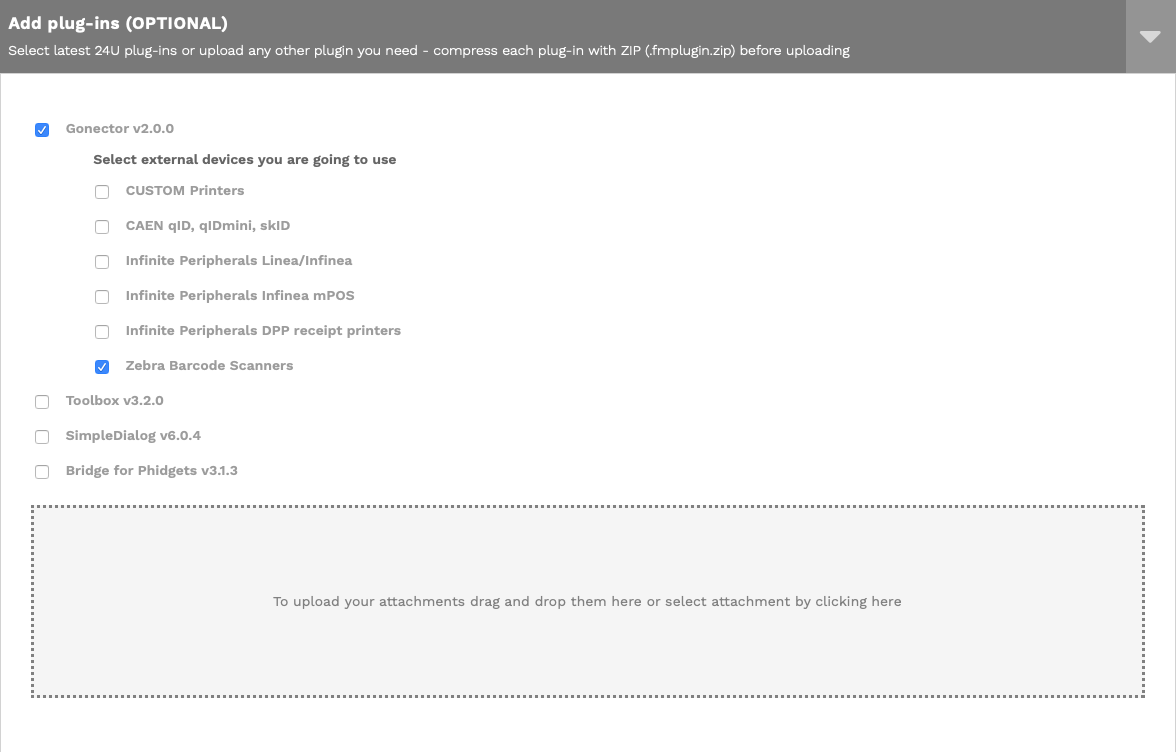
Connect the scanner
To integrate your barcode scanner through Gonector, you first need to be able to connect and disconnect the scanner. You can use the Gonector_Get function to check the name of the available scanner, and the “Gonector Connect” script step to connect the scanner. Similarly, the “Gonector Disconnect” script step can be used to disconnect from the scanner once you are done with it.
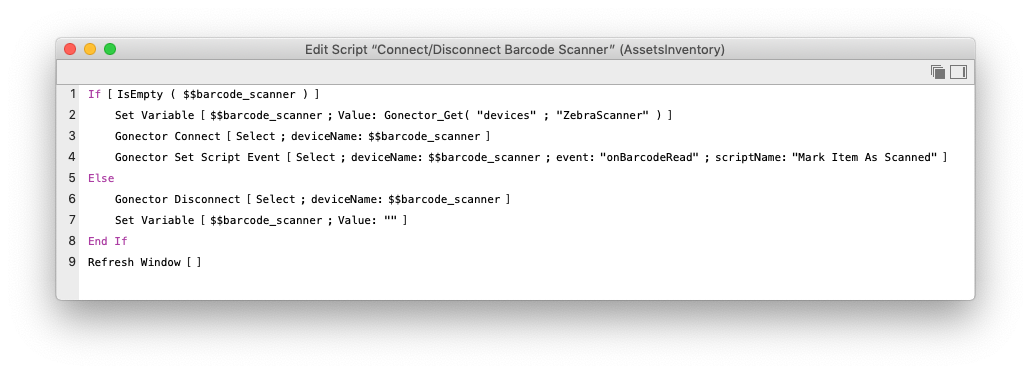
If your scanner uses BLE (Bluetooth Low Energy), then this is all you need to get it working, except for that you may have to explicitly switch the scanner to the BLE mode by scanning a special barcode, such as this one for Zebra DS3678:
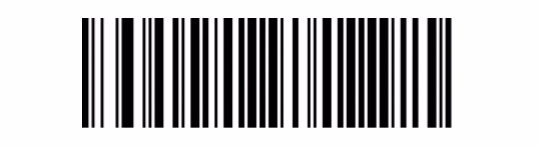
If you have a scanner without BLE support, then you have to pair your scanner with your iOS device in the Bluetooth settings first.
Set Script Event
Probably the most convenient way to implement the actual barcode scanning for this use case is to make Gonector run your script whenever a barcode is scanned. You can do that using the “Gonector Set Script Event” script step as shown in the screenshot above.
Gonector sends the scanned barcodes as a parameter in a JSON structure, so you need to extract it from the JSON to work with it. The reason for using JSON is to make the output of the plug-in consistent across different device types, including RFID scanners which are able to scan up to hundreds of codes at once.
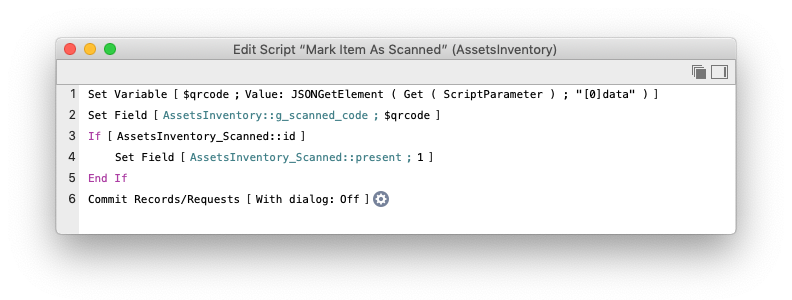
Once your script has been triggered by scanning a barcode, it can easily perform any action you desire, such as marking the corresponding asset as present.
Simply reliable, reliably simple
There is a reason for industrial barcode scanners to exist. They do one thing but they do it extremely well. By using Gonector to implement these devices to your custom FileMaker app, you achieve a similar quality. You can keep the barcode scanning implementation isolated into just a few scripts. It does not interfere with the rest of your app, such as keyboard simulation in the HID mode, which works in any field without restriction. It will do nothing when you don't need it, and it will reliably work when you do need it.
Are you ready to try it out? Let us know how it goes and feel free to reach out to us if you need any assistance.